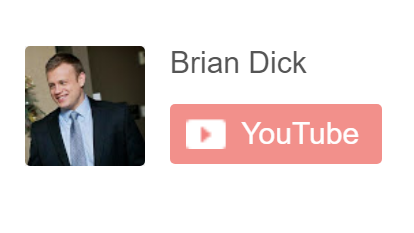
If you’ve ever wanted to create a subscribe button for your YouTube account, to use outside of the YouTube ecosystem, it’s actually fairly simple…below you will find the various versions that you are able to create, and the steps you need to take to create them:
Examples of a few of the subscribe button formats you can choose:
How to create your own YouTube Subscribe button:
1. Go to the YouTube Developers page, and click on the Configure a Button link found here: https://developers.google.com/youtube/youtube_subscribe_button
2. On the middle of the screen it will ask you for you Channel Name or ID (which is hyperlinked). Click the ID hyperlink.
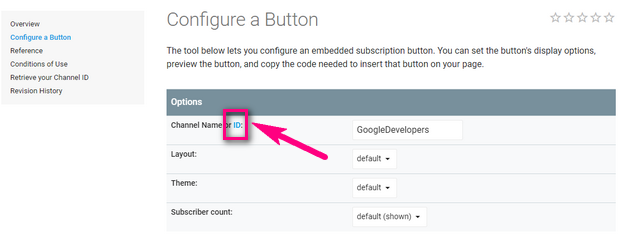
3. When you open the “ID” link, you’ll see a page that lists your YouTube ID and your Channel ID. Copy your Channel ID so that you can paste into the box that currently says “GoogleDevelopers”.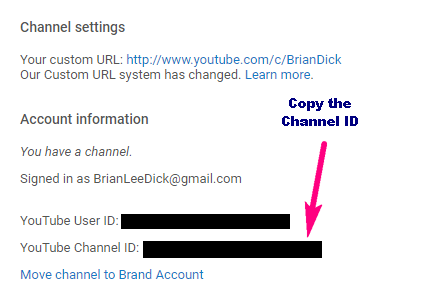
4. After you copy and paste your Channel ID into the previous screen (where it says “GoogleDevelopers”) the site should automatically mock up what your default button will look like:
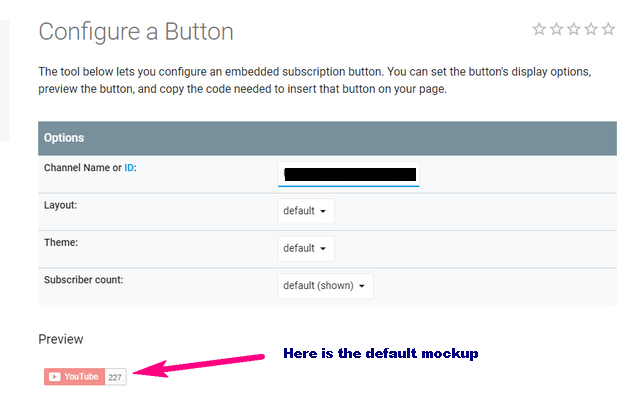
5. From this point, you can customize the look of your YouTube Subscribe button with the 3 drop downs menus to the right of “Layout”, “Theme”, and “Subscriber count”.
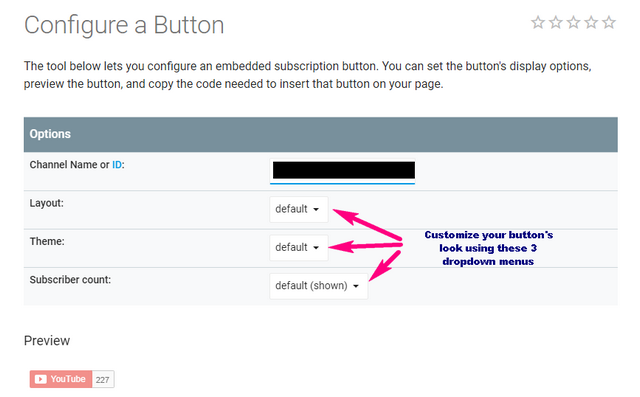
Simply as that…once you find the look you like, scroll down the screen to find the “Code” snippet at the bottom of the page. You can then copy and paste this code into your blog
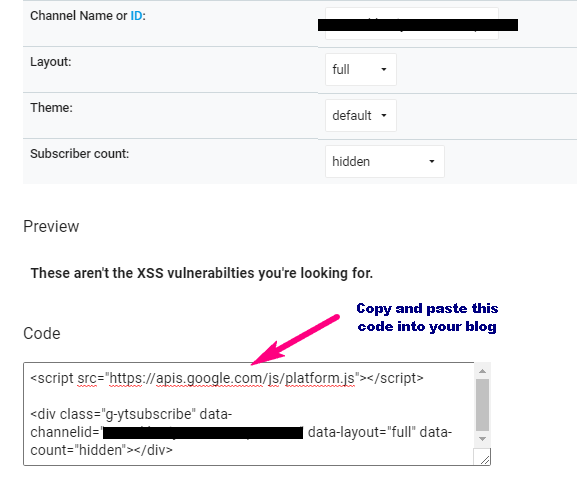
And for those of you that prefer video how-tos, here is the accompanying video (oh yeah…and please subscribe!)
