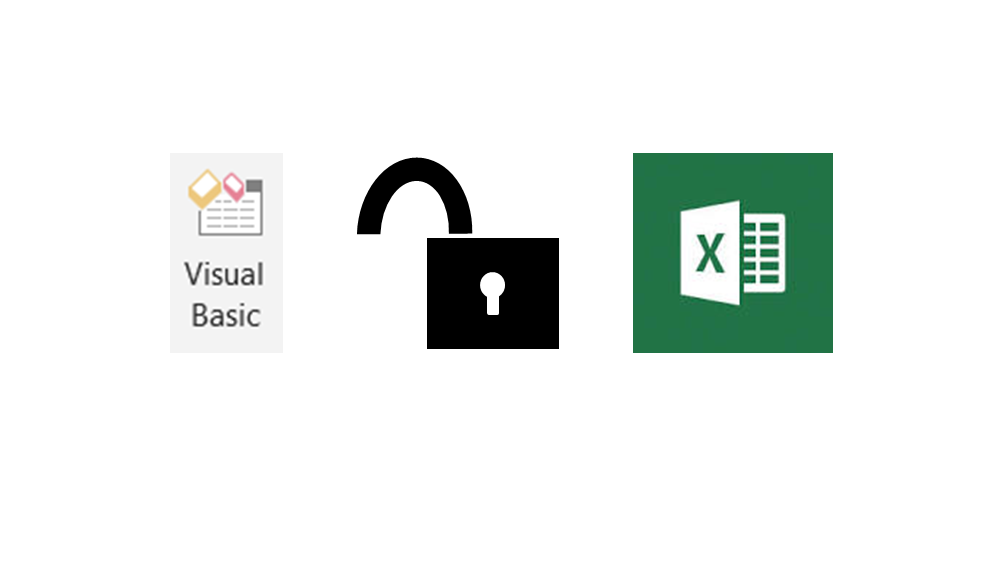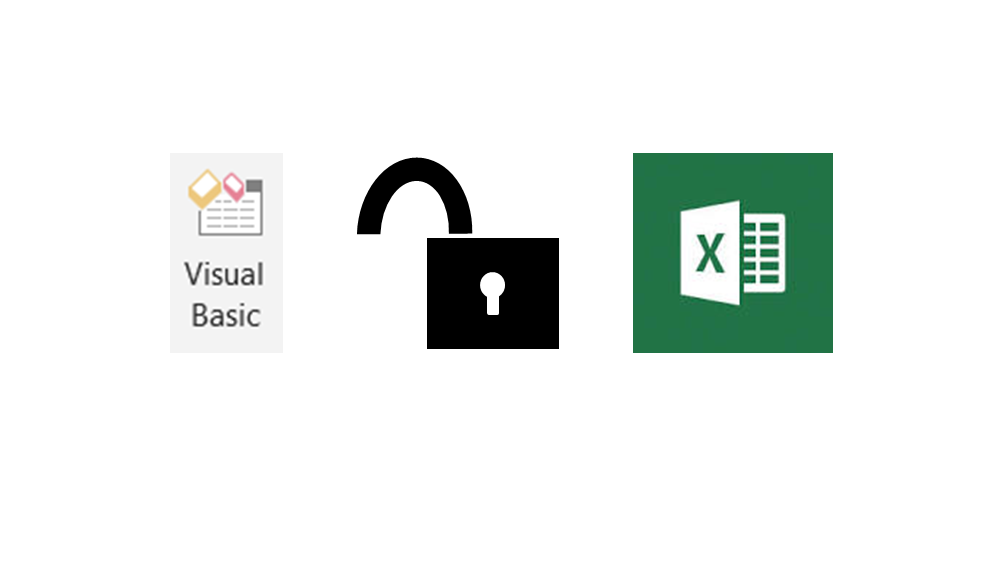
What happens if you have a password protected Excel worksheet and you’ve forgotten the password? Or maybe it’s at work, and the original creator of the document has since left the company — and with them the password. In order to crack the code, it’s fairly easy and you only need a little bit of VBA code.
Video of how to unlock the password for the more visual learners
Instructions on how to unlock the password protected sheet:
- Go under the developer tab and click the “visual basic” icon
- Once in this sheet, in the left hand working pane, right click on the sheet that is password protected, and select “View Code” (This should open an empty dialog box in the middle of the page)
- Copy and Paste the entire code from step four (begins with “Sub” and ends with “End Sub”
- Sub PasswordBreaker() Dim i As Integer, j As Integer, k As Integer Dim l As Integer, m As Integer, n As Integer Dim i1 As Integer, i2 As Integer, i3 As Integer Dim i4 As Integer, i5 As Integer, i6 As Integer On Error Resume Next For i = 65 To 66: For j = 65 To 66: For k = 65 To 66 For l = 65 To 66: For m = 65 To 66: For i1 = 65 To 66 For i2 = 65 To 66: For i3 = 65 To 66: For i4 = 65 To 66 For i5 = 65 To 66: For i6 = 65 To 66: For n = 32 To 126 ActiveSheet.Unprotect Chr(i) & Chr(j) & Chr(k) & _ Chr(l) & Chr(m) & Chr(i1) & Chr(i2) & Chr(i3) & _ Chr(i4) & Chr(i5) & Chr(i6) & Chr(n) If ActiveSheet.ProtectContents = False Then MsgBox “One usable password is ” & Chr(i) & Chr(j) & _ Chr(k) & Chr(l) & Chr(m) & Chr(i1) & Chr(i2) & _ Chr(i3) & Chr(i4) & Chr(i5) & Chr(i6) & Chr(n) Exit Sub End If Next: Next: Next: Next: Next: Next Next: Next: Next: Next: Next: Next End Sub
- Hit the run macro button at the top middle of the screen — it’s the green play button
- Wait a few seconds and a dialogue box will appear with a bunch of “A’s” and “B’s”
- Hit the “OK” button, and the viola! Sheet is unlocked.